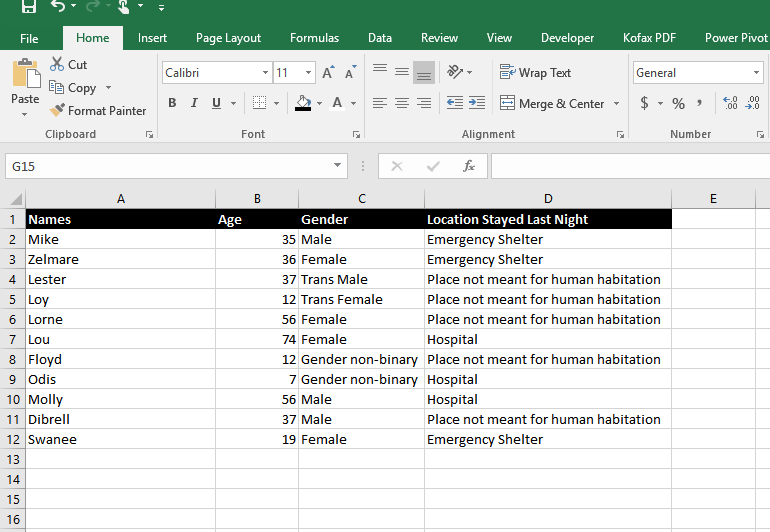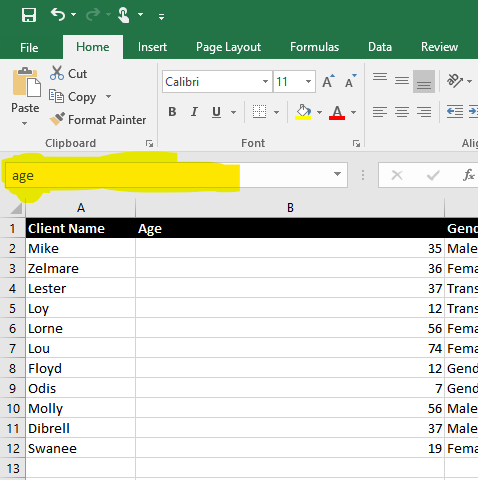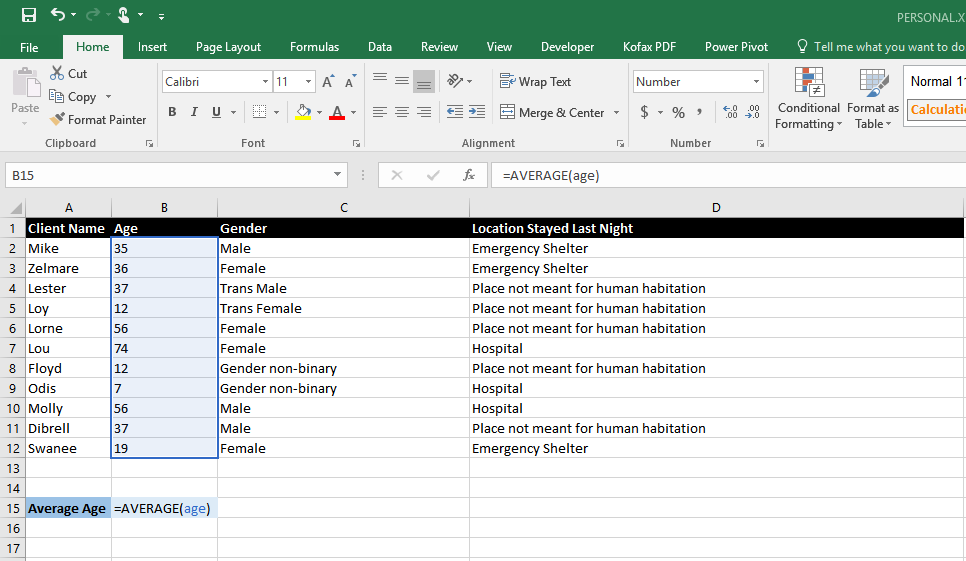Simplify Excel calculations with Named Ranges
In Excel, with Named Ranges you take a range of cells and give it a name. This will make your formulas easier to write and easier to read. Here’s an example.
Let’s say you are interested in the ages of the fictional clients below.
All you need to do is highlight the range of cells that have ages in them, go up to the name box in the top left corner in Excel (highlighted below), and type in what you want to name it. In this case, “age.”
From now on, if you want to do calculations based on age, all you have to do is type in “age” instead of the cell range. In this case,
=AVERAGE(B2:B12)
becomes
=AVERAGE(age).
This is very convenient when you want to look at a bunch of different columns and don’t want to have to remember where the columns you want are in your data.